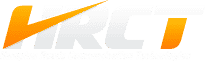Inbox overload? Feeling stressed out every time you see all those emails in your inbox? With an estimated 306.4 billion e-mails sent per day in 2020 and the numbers expected to increase to over 376.4 billion daily emails by 2025, it’s no wonder our inboxes can feel cluttered. With this in mind, experts generally agree that the average office worker sends 121 business emails per day. That’s a lot of emails!
To communicate effectively via email, you need to be organized. However, staying organized and finding the message you need when your inbox is cluttered can be hard. A disorganized inbox can cause you to miss important messages or waste time looking for something that should be easy to find. It doesn’t have to be that way.
One way to help organize it is by using Outlook rules. Knowing how to set up rules in Outlook can help you take control of your inbox and keep it organized. Along with other tools such as coloring messages and the search function, Microsoft Outlook rules can be a powerful way to take control of your inbox.

What Are Microsoft Outlook Rules?
Outlook rules are conditions you can set up to manage your incoming email automatically. For example, you can create a rule that moves all messages from a certain sender to a specific folder. Or, you can create a rule that marks all messages with a certain word in the subject line as high importance. There are many different conditions that you can set for Outlook rules.
When you set up a rule, you are telling Outlook what to do with messages that meet certain criteria. For instance, you can create a rule that says all messages from your boss should go into a certain folder. Or, you can set up a rule to have all messages with the word “project” in the subject line go into a separate folder.
How to Set up Rules in Outlook for an Email
To create a rule in Outlook:
- Right-click on an email you want to create a rule for. A drop-down menu will appear. Click on “Create Rule.”
- A few options will appear in the “Create Rule” window. To start, check the box next to the criteria you want to use for your rule. For example, you can check “Subject Contains” and type the word or phrase that you want to use as your criterion into the words field.
- Select the folder you want the messages to enter by checking “Move the item to folder” and selecting the folder from the drop-down menu.
- When you are finished, click “OK.” Your rule will now be applied to all future messages that meet the criteria that you have set.
How Can You Use Microsoft Outlook Rules in the Workplace?
If you are frequently copied on emails but don’t need to take action, you can automatically use rules to move those messages to a specific folder. This will help keep your inbox uncluttered so you can focus on the messages that require your attention.
You can also use rules to forward messages to another email address automatically. This can be helpful if you need to keep someone else in the loop on a project or if you are going to be out of the office and need someone to handle your email in your absence.
If there are some emails that you want to be on high alert for, you can use rules to mark those messages as high importance automatically. This way, you will be sure to see them and take action on them right away.
Microsoft Outlook rules can also be set up to send alerts or notifications. For example, you can set up a rule to notify you with a pop-up window or an audio alert whenever you receive an email from a certain sender.
Rules can be a helpful way to manage your inbox and make sure that you are seeing the most important messages first. By taking the time to set up rules in Outlook, you can help keep your inbox organized and under control.
5 Benefits of Using Microsoft Outlook Rules
- Saves time: By automatically sorting your email into folders, you can save time that you would otherwise spend manually sorting through your inbox.
- Keeps you organized: A well-organized inbox can help you stay on top of your work and avoid missing important messages.
- Reduces stress: A cluttered inbox can be stressful. Using rules to organize your email can reduce the stress you feel when looking at your inbox.
- Helps you focus: When your inbox is organized, it can be easier to focus on the task at hand and avoid getting sidetracked by other messages.
- Makes it easier to find messages: By sorting your email into folders, you can make it easier to find messages that you need. This can save you time when you are looking for a specific email.
How Else Can You Keep Your Microsoft Outlook Inbox Organized?
In addition to using Outlook rules, there are a few other things that you can do to keep your inbox organized.
- Use the search function: The search function can be a helpful way to find messages that you need.
- Color code messages: You can color-code messages to help you quickly identify messages from certain people or about certain topics.
- Unsubscribe from unwanted emails: If you are getting emails you don’t want, unsubscribe from them. This will help to reduce the amount of clutter in your inbox.
- Use flags and reminders: You can use flags and reminders to help you keep track of important messages.
- Separate emails based on importance: Focused Inbox is a feature in Outlook that helps you focus on the most important messages.
Looking for more Microsoft and technology tips or ways to optimize the IT functions in your business? Contact us today, and we’ll be in touch.