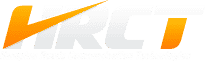Is your business fully utilizing one of the most important software platforms? No, it’s not an expensive proprietary solution — your teams need a deeper understanding of Microsoft Excel.

Quick Microsoft Excel Training Tips
If you’re tired of people asking “What’s that keyboard shortcut again?!?”, you’re going to love this list! All your favorite quickie combos, all in one place.
1. Keyboard Shortcuts
- CTRL+END moves you immediately to the bottom right-hand corner of any worksheet
- CTRL+HOME takes you to the upper left-hand corner of your worksheet
- CTRL+[DOWN ARROW] or CTRL+[UP ARROW] commands navigate you immediately to the top or bottom of your current row
- The HOME button takes you to the beginning of your current row
- CTRL+A selects the current data range, while hitting CTRL+A a second time selects the entire worksheet
- CTRL+Z allows you to undo the last action
- CTRL+Y allows you to redo the previous action
- CTRL+; enters the current date in your selected cell
- CTRL+SHIFT+: adds the current time to your selected cell
- ALT+ENTER creates a line break inside the selected cell
- SHIFT+F11 creates a new worksheet within the current file
2. Cut, Copy and Paste Techniques
Standard cut, copy and paste techniques are quite straightforward, and allow you to quickly shift or duplicate portions of your spreadsheet to other locations.
- The ‘Cut’ command is used when you want to remove content from a specific location
- ‘Copy’ is used when you want to duplicate the selected content in a secondary location
- The ‘Paste’ command has a wealth of options within Excel, allowing you to use ‘Paste Special’ (from the ‘Home’ tab) to paste formulas, formatting, numbers only and even transpose a row to a column (and vice versa)
Alternatively, you can use CTRL+X for Cut, CTRL+C for Copy and CTRL+V to Paste information.
Getting started with Microsoft Excel and other key productivity software packages is quite easy for basic tasks, but some users flounder when asked to expand their knowledge. Fortunately, these quick tips will help you jump-start the excitement around learning this powerful tool. Want more great training from HRCT? Contact us at 757-255-8952 or request support online using our quick form. We work with organizations of all sizes to ensure you are taking full advantage of the solutions that you have available to improve operations and boost your bottom line.